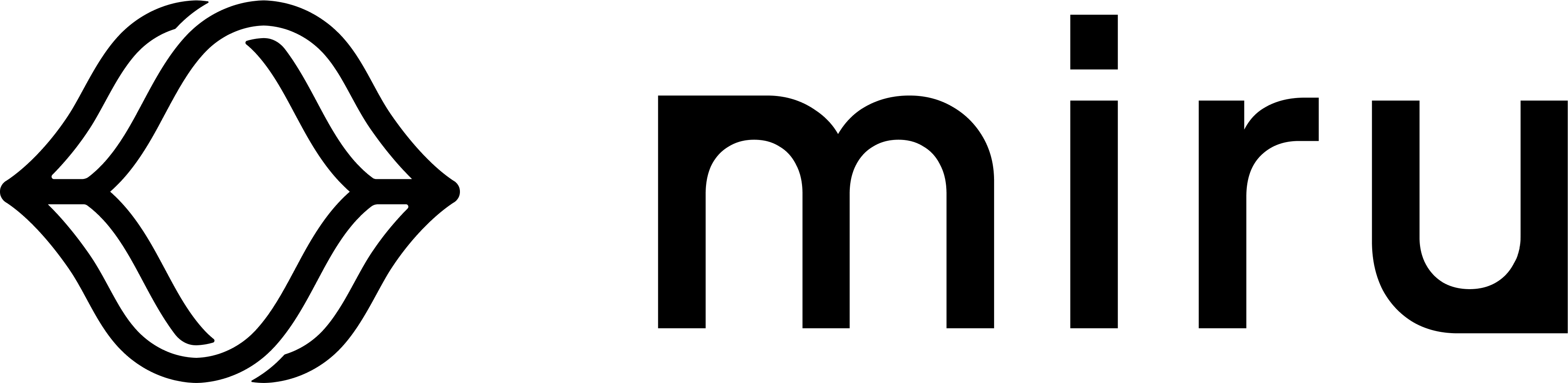Overview
Some machines may have particularly poor connectivity. Whether located in a remote area or using a cellular connection, downloading the Miru Agent over a network may be impractical in some environments. In such scenarios, we recommend downloading the Miru Agent on a computer with a stable connection, and then transferring the agent to the target machine. While this method circumvents the need to download the Miru Agent over a network, activating the agent still requires some level of connectivity to establish an initial connection with the Miru servers.Some connectivity (however weak) is required to activate the agent. If a machine is completely offline, the agent will not be able to activate.
Download the Agent
All Miru Agent releases are available as Debian packages on GitHub. You can find the latest release here.Releases with the
Pre-release tag are not yet considered stable and may contain bugs or other issues. Use at your own risk..deb extension— these are the Debian packages for the Miru Agent.
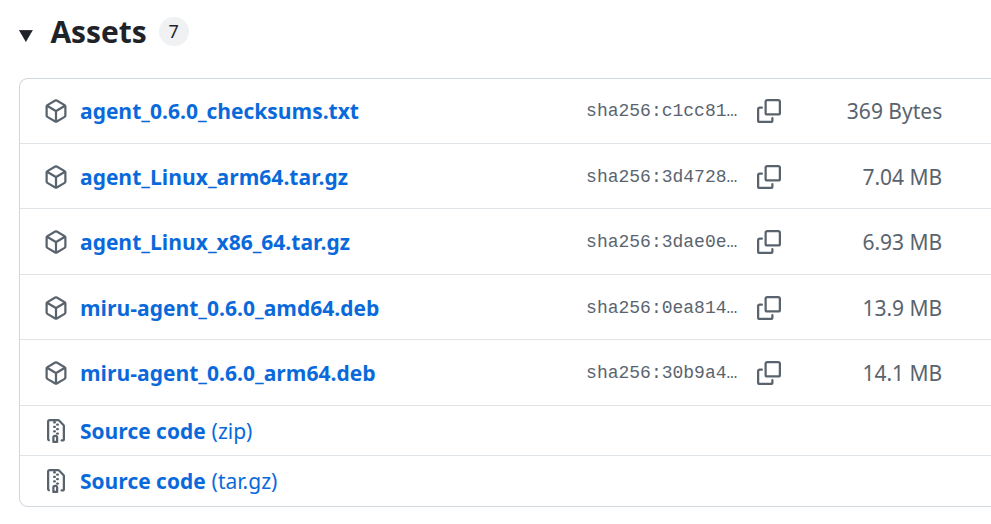
amd64, arm64, etc.). Find the architecture which matches your target machine’s architecture and download the package.
For example, if your robot is an x86_64 machine, you’ll want to download the miru-agent_<version>_amd64.deb package. If your robot is an aarch64 machine, you’ll want to download the miru-agent_<version>_arm64.deb package.
To download a package, simply click on the the filename in GitHub.
Transfer the Agent
Once you’ve downloaded the appropriate debian package, transfer it to your target machine. This can be done via a variety of methods, such as a USB drive.Install the Agent
After transferring the package to your target machine, install it by adding the--from-pkg argument to the installation command.
Via API Keys
If installing via an API key, simply add the--from-pkg argument to the provision script.
You’ll need to replace
<path/to/miru-agent_<version>_<architecture>.deb> with the actual path to the package.Via the Dashboard
If installing via the dashboard, follow these steps.- Copy the installation command from the dashboard
- Append
-s -- --from-pkg=/path/to/agent.deband replace the<path/to/agent.deb>with the actual path to the agent package
Do not copy the example command below. It will not work since it does not have the appropriate activation token. Instead, follow the steps listed above.