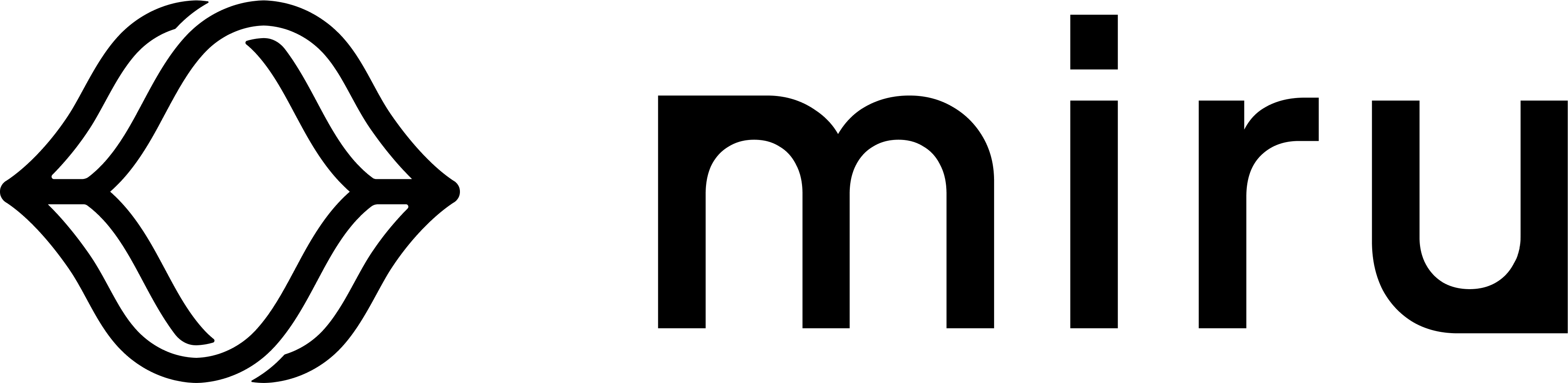systemd service that runs on your machines, handling the deployment lifecycle of configurations. For more information on the agent, visit the Miru Agent section.
Supported platforms
The Miru Agent has been tested and verified to work on the following operating systems.- Ubuntu 20.04, 22.04, and 24.04 LTS
- NVIDIA Jetson JetPack 5.1 and JetPack 6.1
- Raspberry Pi OS (64-bit)
Before installing the Miru Agent, double check your device’s platform is supported.
Create a device
Navigate to the Devices page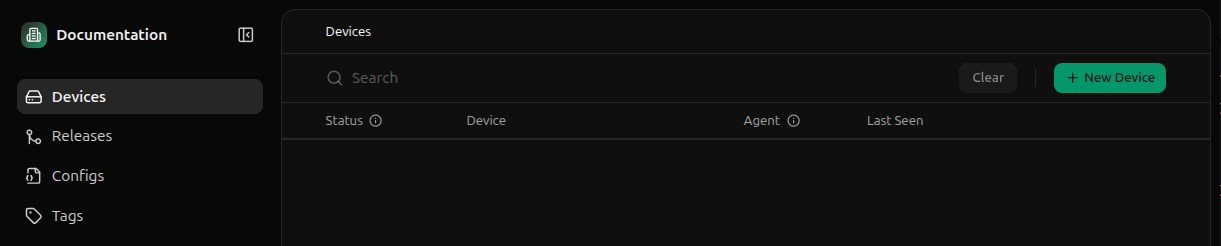
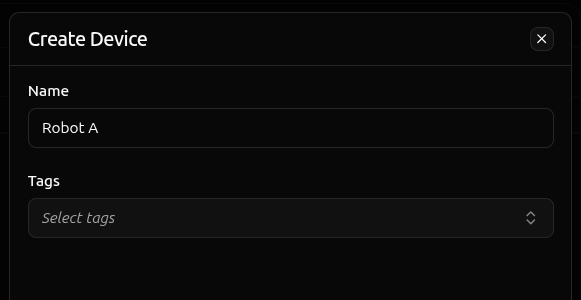
Retrieve the command
Click the Activate button on the device you just created.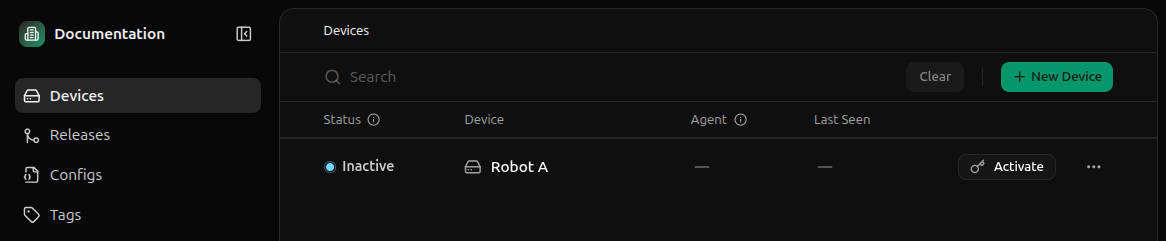
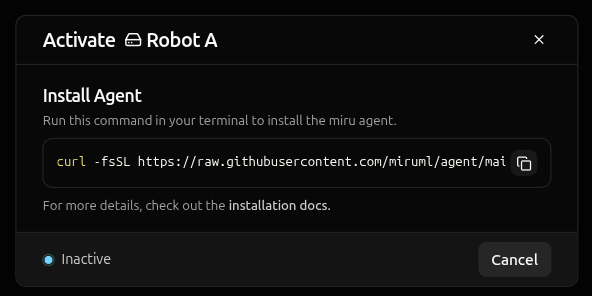
The activation token in this install command is short-lived and device-specific. Don’t share it or reuse it for other devices.
Run the command
Open a terminal on the device where you want to install the Miru Agent and paste the installation command.Prerequisites:
curl must be installed and you need sudo privileges on the target device.curl -fsSL <installation-script-url>- downloads the installation script from the Miru Agent repository|- pipes the downloaded script to the shellenv MIRU_ACTIVATION_TOKEN=<activation-token>- sets the activation token environment variablesh- executes the script with the token
You can review the installation script source code here before running it.
- Downloads the agent - fetches the latest Miru Agent debian package
- Installs the service - installs the agent as a
systemdservice - Activates the device - registers the agent with Miru servers using the activation token
Verify the installation
Upon successful installation, you’ll see a confirmation message in the terminal.Activating before transitioning to Online.
The transition from
Activating to Online typically takes 5-15 seconds depending on your network connection.