Getting Started
Deploy a Configuration
Install the Agent
To deploy a config instance, you’ll need to install the Miru agent on your device. Before installing, double check your device’s platform is supported. The Miru agent has been tested and verified to work on the following operating systems.- Ubuntu 20.04 LTS
- Ubuntu 22.04 LTS
- Ubuntu 24.04 LTS
- NVIDIA Jetson (JetPack 5.1)
- NVIDIA Jetson (JetPack 6.1)
- Raspberry Pi OS (64-bit)
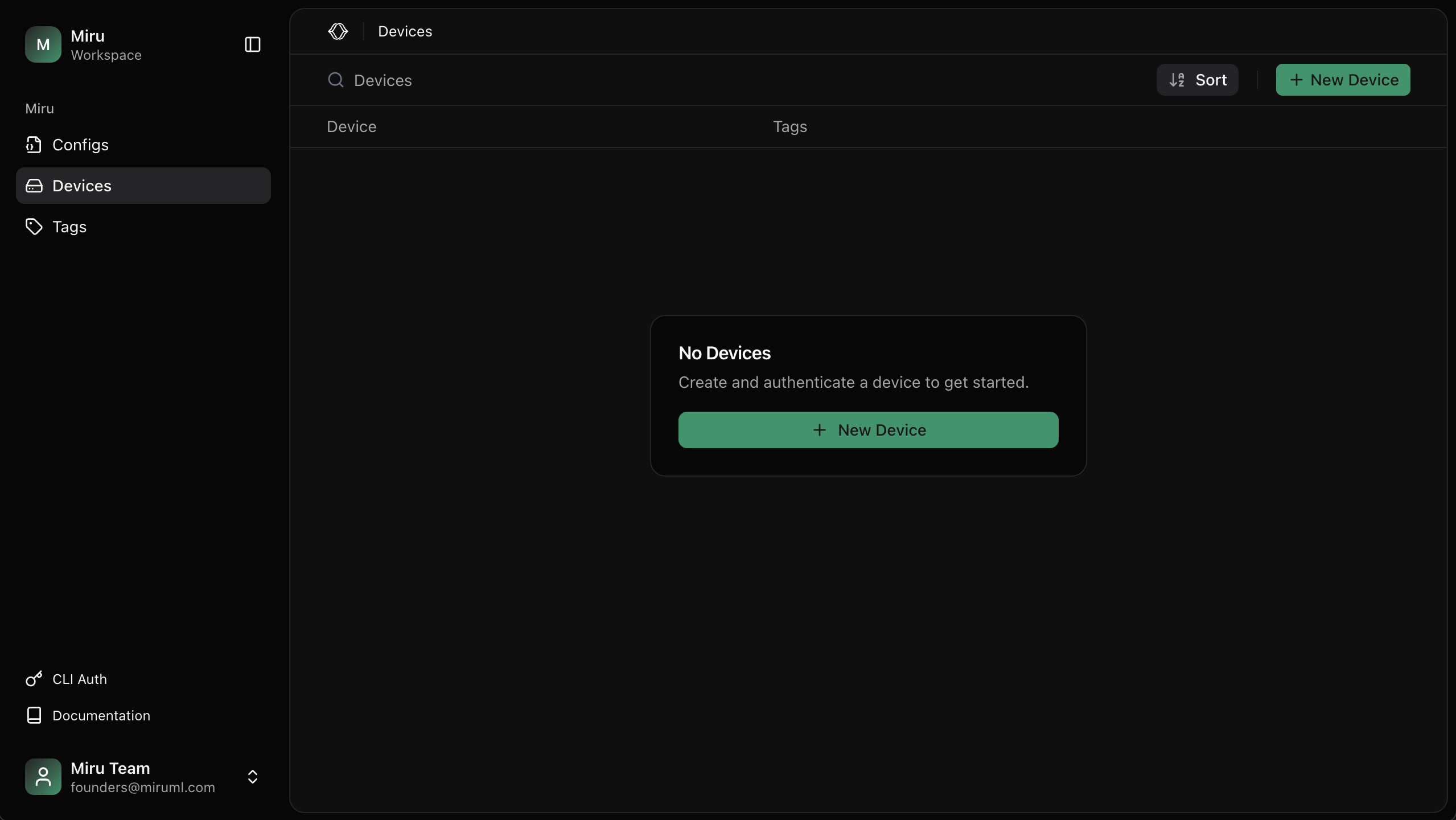

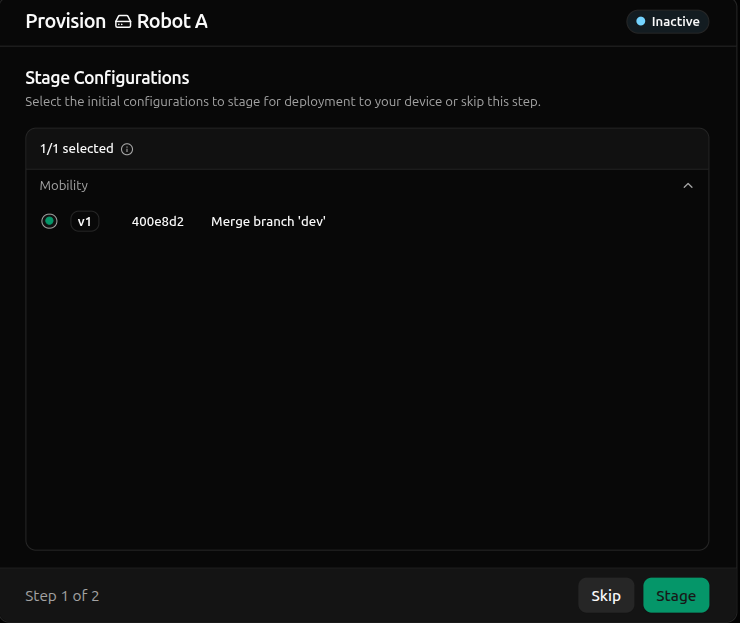
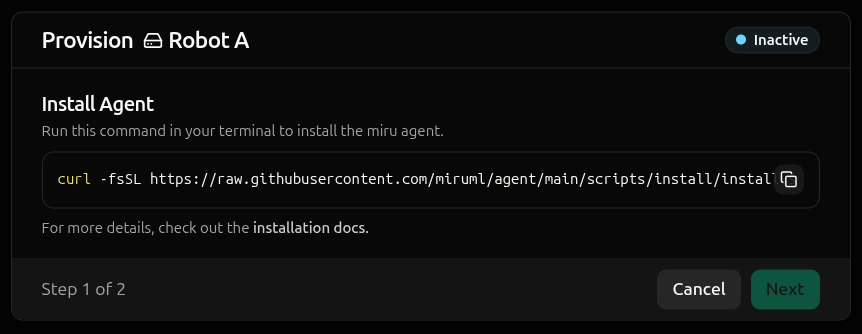
curl must be installed and sudo privileges may be required.curl -fsSL <installation-script-url>downloads the installation script from the Miru agent repository.|pipes the script to the shell.env MIRU_ACTIVATION_TOKEN=<activation-token>sets the activation token environment variable.shexecutes the script.
systemd service. Next it downloads the activation script and activates the agent.
Upon successful installation, a message will confirm that the agent has been activated.
Online.
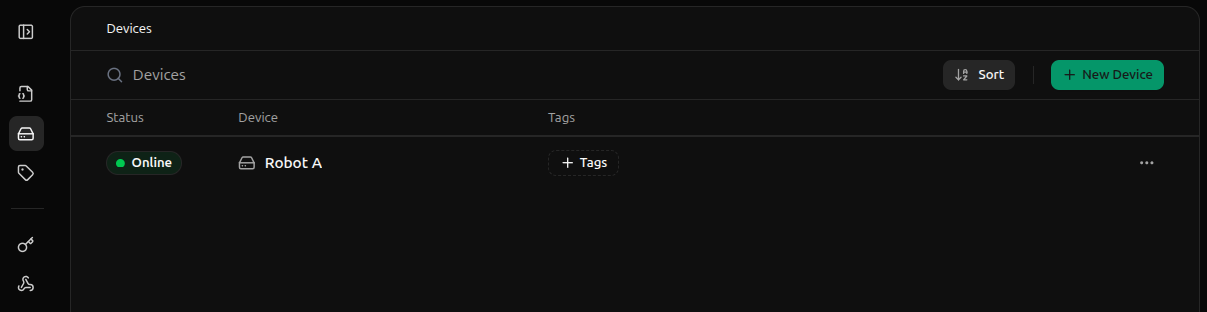
Deploy a Config Instance
Navigate to the Devices page and click the device you want to deploy a config instance to. Click the New Configuration button in the top left.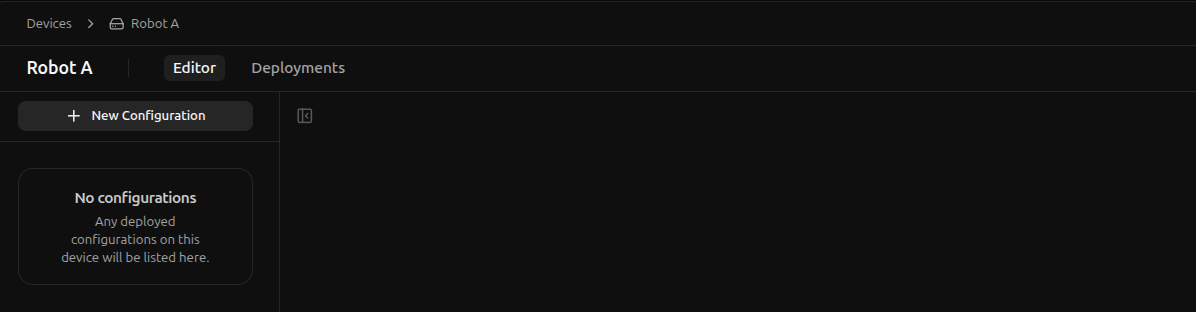
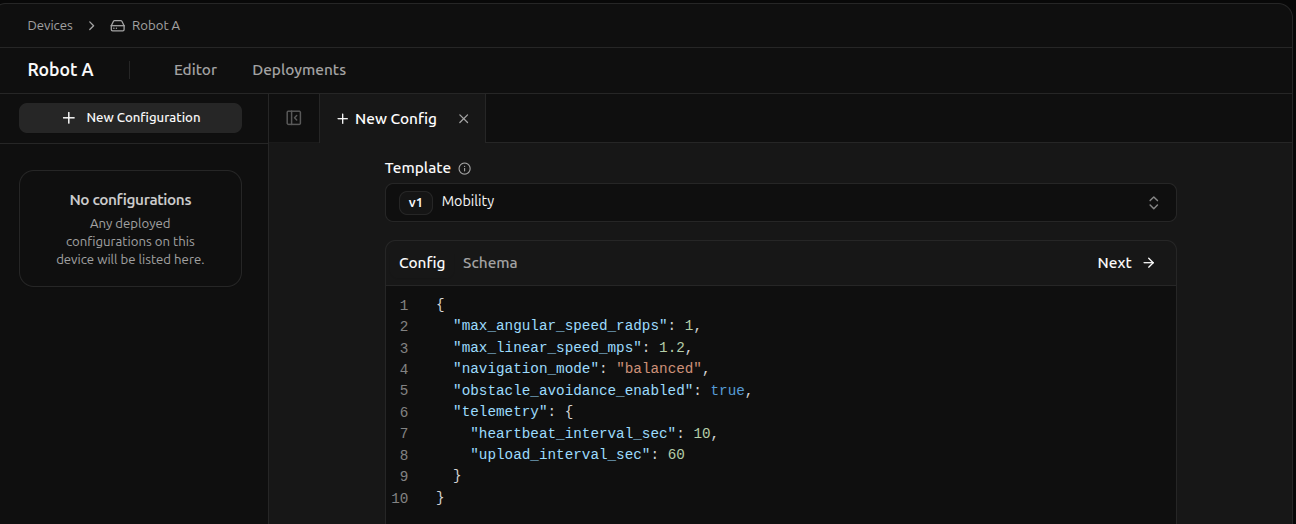
If you’re following along with the schemaless approach, you’ll find the the config instance is autopopulated with an empty json object since the schema is empty. This is expected, simply continue with any edits you’d like to make in the next step.
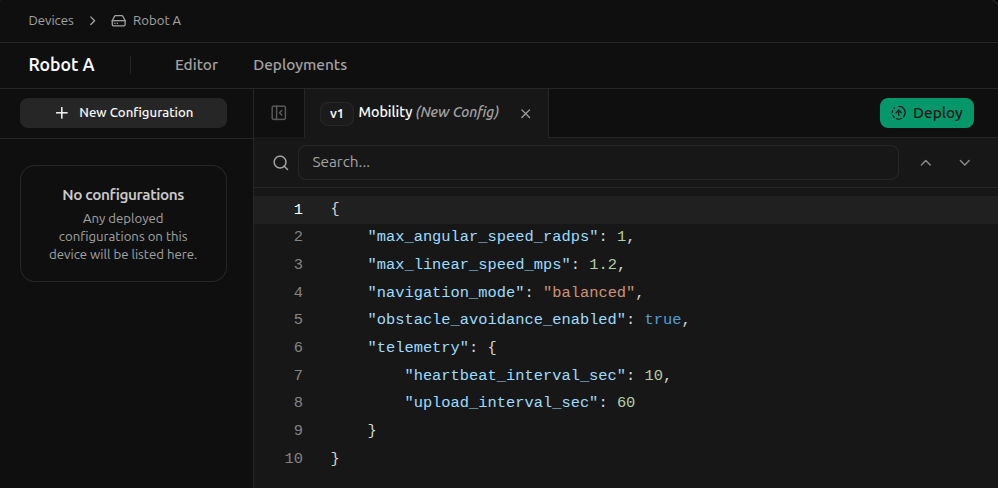
/srv/miru/config_instances/mobility/schema_v1/instance.json (the target file path).
The /srv/miru/config_instances directory is the base directory the miru agent uses for all config instances. For security reasons, this directory cannot be changed.
However, mobility/schema_v1/instance.json can be renamed to any desired path, as long as the file extension is .json.
Once you are satisfied with the target file path, continue by selecting Deploy.
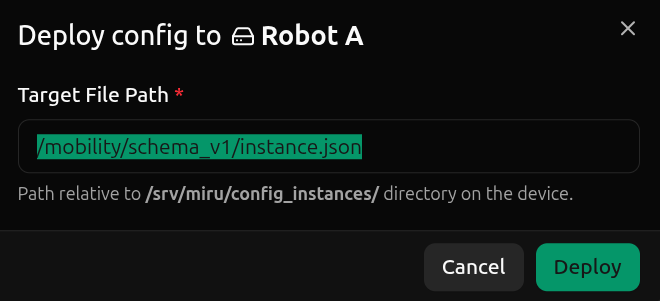
Queued state, awaiting the agent to recognize the new config instance desires to be deployed. If the agent is offline (poor network connection, device powered off, etc.), the config instance will remain in the Queued state until the agent is online again.
Once the agent is online, the config instance will move to the Deployed state, indicating the config instance has been successfully deployed to the target file path on the device.
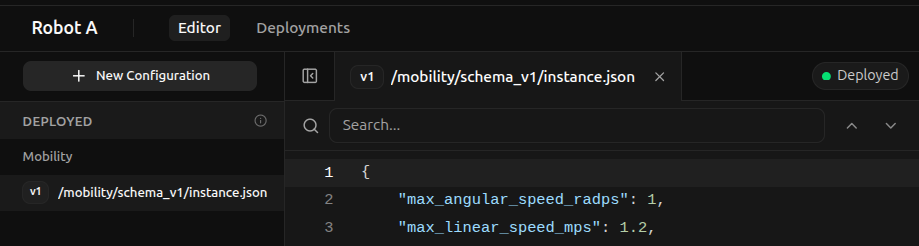
Edit a Config Instance
To edit a config instance, simply start making changes from a current config instance. As edits are made, a log on the right maintains a list of all changes, categorizing them by their type (e.g.added, deleted, modified).
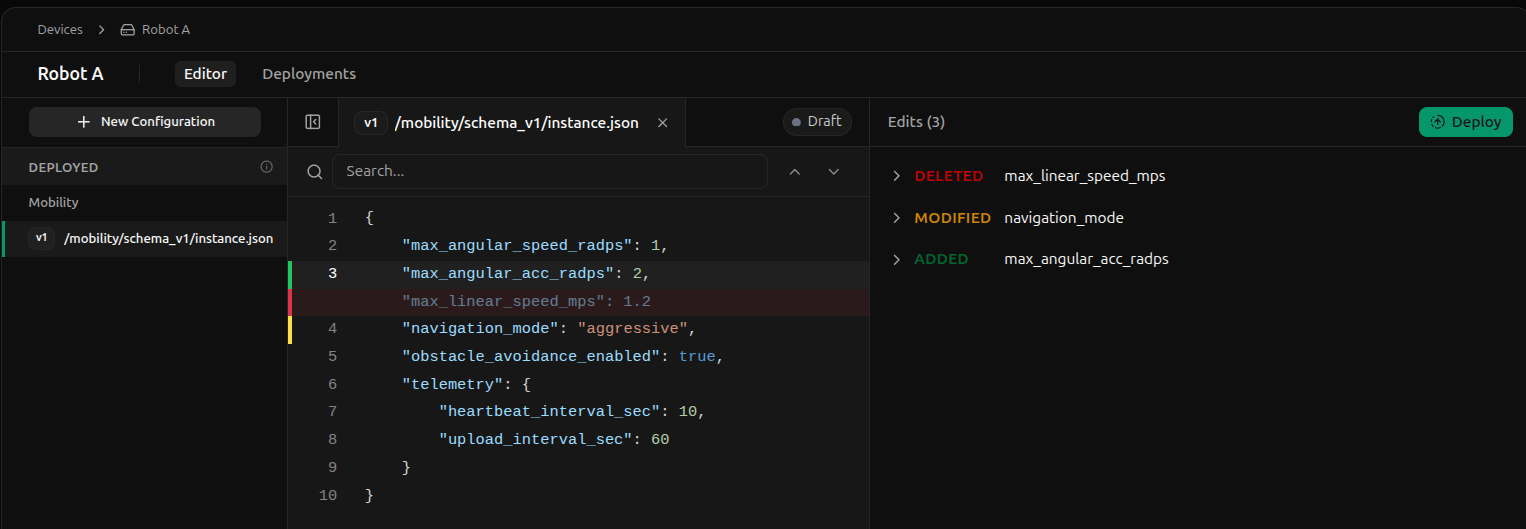
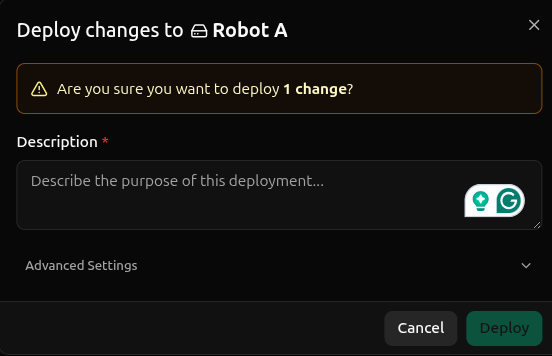
Queued state, moving to the Deployed state once the agent is online and has successfully deployed the new config instance.
History
You can view a full history of config instances deployed to a device by clicking the Deployments tab in the top left, next to the Editor tab.

