Agent
Install
Install
Run the following installation command in your terminal.curl to be installed and sudo privileges may be required.
Review the contents of the installation and activation scripts here.
The script downloads the Miru agent debian package and installs the agent as a systemd service. It then downloads and executes the activation script, waiting for a device activation token to be provided.
Activate
To retrieve a device activation token, navigate to the Devices page and click the ellipses (three dots) to the right of the device to activate.
Token tab and copy the token.
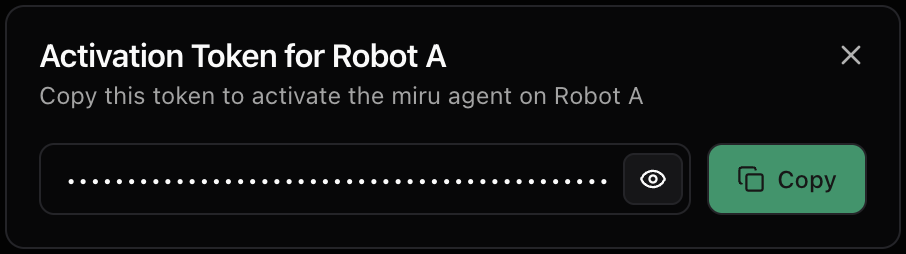
Socket Permissions
The Miru agent serves requests over the unix socket/run/miru/miru.sock, which is created with the root:miru permissions (user root and group miru).
Any access to the socket must executed with a user that is a member of the miru group. To add a user to the miru group, run
miru group, run
You must log out of your desktop or SSH session and log back in for group changes to take effect permanently.
miru group, run
newgrp miru again until you’ve logged out of your desktop or SSH session and logged back in.
Verify
Invoke the agent’s test endpoint to verify the installation.Uninstall
To remove the agent but maintaining the configuration files, run:Supported Platforms
The Miru agent has been tested and verified to work on the following operating systems.- Ubuntu 20.04 LTS
- Ubuntu 22.04 LTS
- Ubuntu 24.04 LTS
- NVIDIA Jetson (JetPack 5.1)
- NVIDIA Jetson (JetPack 6.1)
- Raspberry Pi OS (64-bit)

