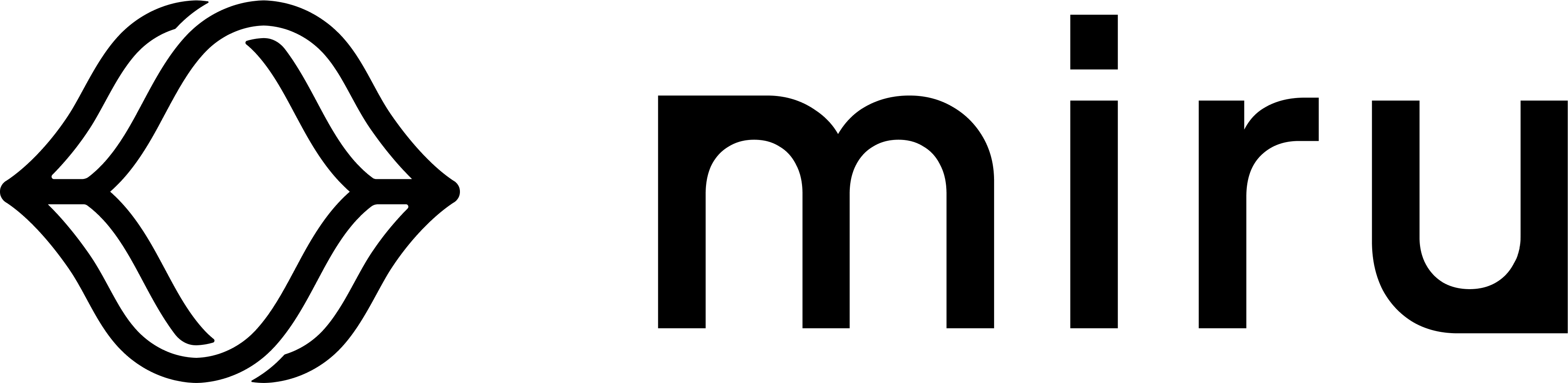Agent
Install
Install
To install the Miru agent on a device, navigate to the Devices page. Create a device by clicking the New Device button in the top right, naming the device, and clicking Create.


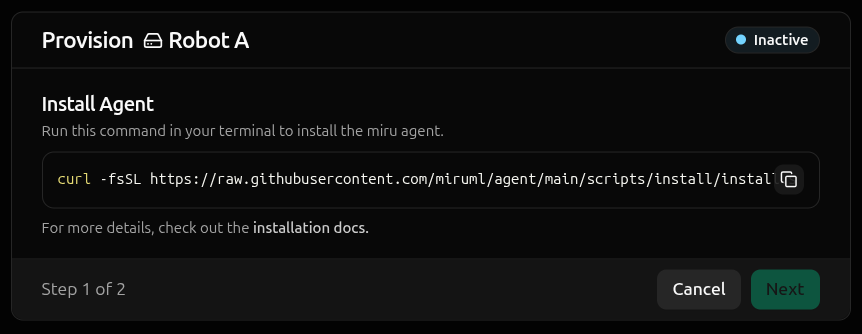
curl must be installed and sudo privileges may be required.curl -fsSL <installation-script-url>downloads the installation script from the Miru agent repository.|pipes the script to the shell.env MIRU_ACTIVATION_TOKEN=<activation-token>sets the activation token environment variable.shexecutes the script.
systemd service. Next it downloads the activation script and activates the agent.
Upon successful installation, a message will confirm that the agent has been activated.
Online.
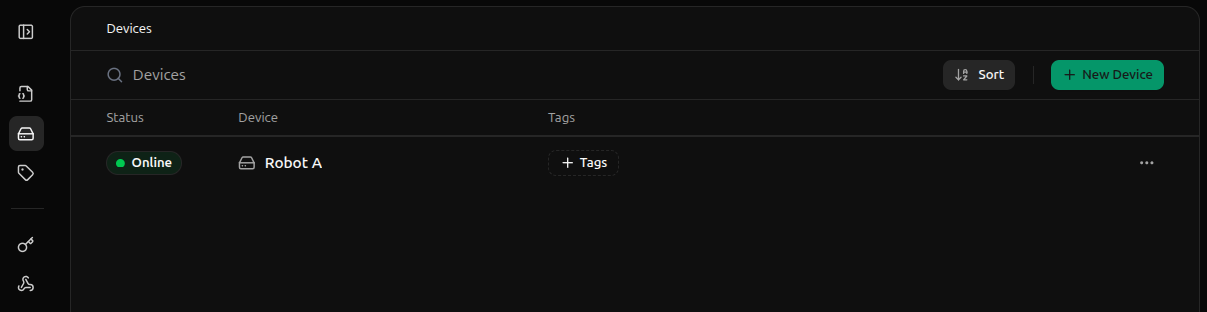
Socket Permissions
The Miru agent serves API requests over the Unix socket/run/miru/miru.sock, which is created with the root:miru permissions (user root and group miru).
Any access to the socket must be executed with a user that is a member of the miru group.
Access to the socket is granted to the
root user but this is not recommended for security best practices.miru group, run
miru group, run
You must log out of your desktop or SSH session and log back in for group changes to take effect permanently.
miru group, run
newgrp miru again until you’ve logged out of your desktop or SSH session and logged back in.